.png)
To start, visit honu.blackhillsip.com and log in using your credentials. Select the customer you are reporting for from the drop-down box. Next, you will report the country from which the document was issued, and lastly, you will be prompted to enter the docket number. If the docket number is not available, you may use the application number instead. Clicking next will lead to the Matter Validation screen. All previous docketing correspondence will be listed. Please note: this will only show the history of matters added by the specific user that is completing the report out.


Example of reporting for multiple Clients:
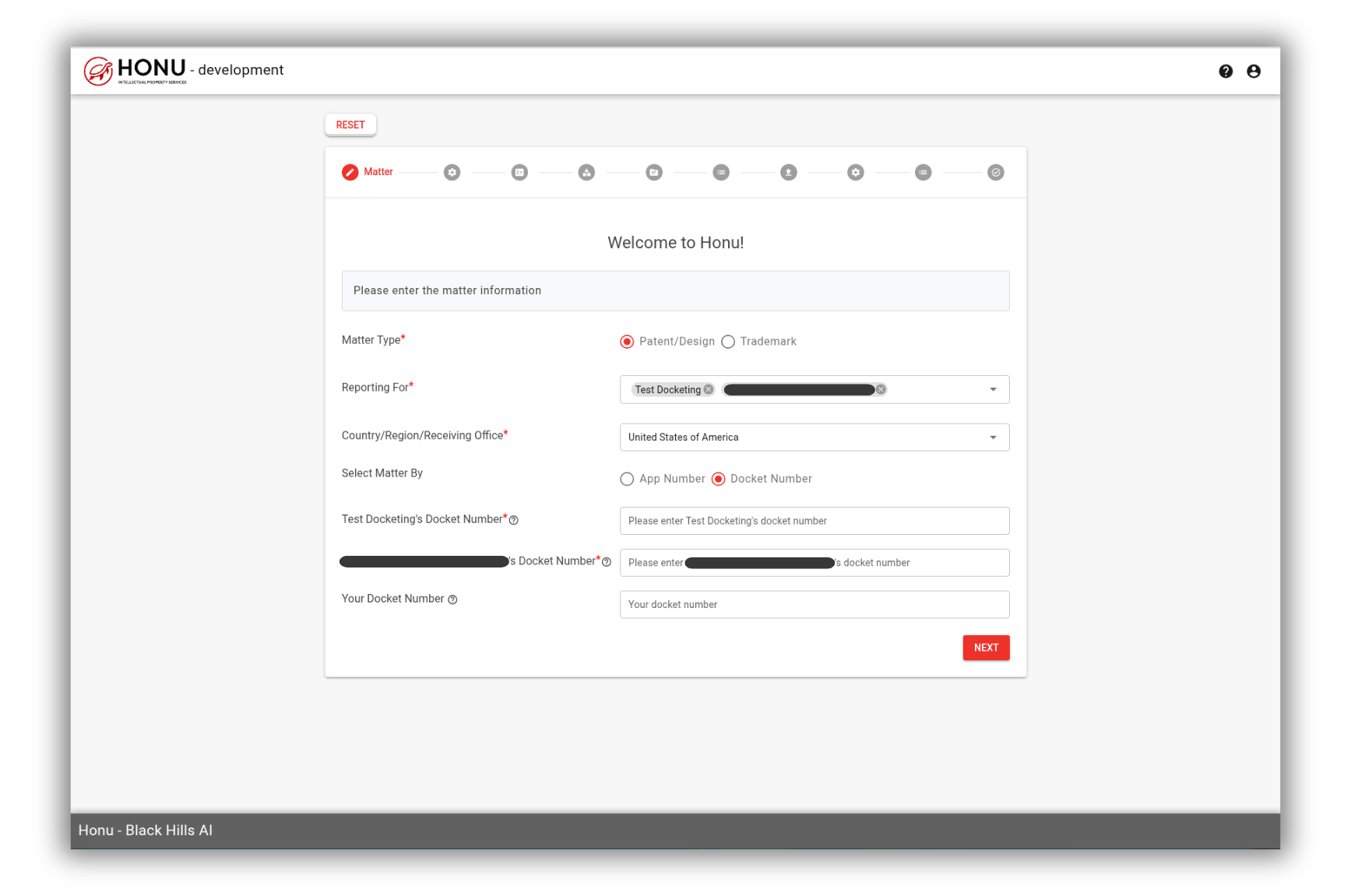
These action types are dynamic and dependent on the country that was selected in stage 1. For example, the validations action is exclusive to EPO applications. Here are the reporting options available for all applications:
Action by PTO: this should be selected when any official documentation that was issued by a patent office is being reported. This is the selection we will be making for our example.
Items Filed: this is selected when you're reporting out confirmation of filings at the PTO.
New Application: use when you're either acknowledging instructions, requesting documents, or confirming the filing of a new application.
Other Communications and Requests: if none of the options above fit the criteria for your report out then you should use this option.
Reminders: used to report out maintenance fee deadlines and other reminders.
Validations: used to report out EPO validation information.


Now that the action type has been chosen, we will be filling out the pertinent dates associated with the document. These include date mailed, PTO due date, instructions due date. Note that the date fields all use a YYYY-MM-DD format. If preferred, feel free to use the calendar icon to select your dates. Using our EPO document example, we would add the following details:
Instructions Due Date: 2023-12-12 (dependent on your internal protocol)
PTO Due Date: 2023-01-12 (6 months from mail date)
Date Mailed: 2023-07-12
Next you will be taken to a screen that includes all correspondence we were able to find using public databases. You can select any of the scraped documents to include in your report out. If you do not see the reported document you can select next to be taken to a screen which will allow you to upload it, along with any other attachments pertinent to the communication.


Lastly, you will write the subject line, body of the report out email, and choose who it will be going to. Please note: the report out will always be sent to Black Hills so there is no need to fill out our email. Once complete, you will be taken to the summary screen where you can perform one final review of the data before sending it off for docketing.


For any questions, please fill out a support ticket and we will get back with you as soon as possible.